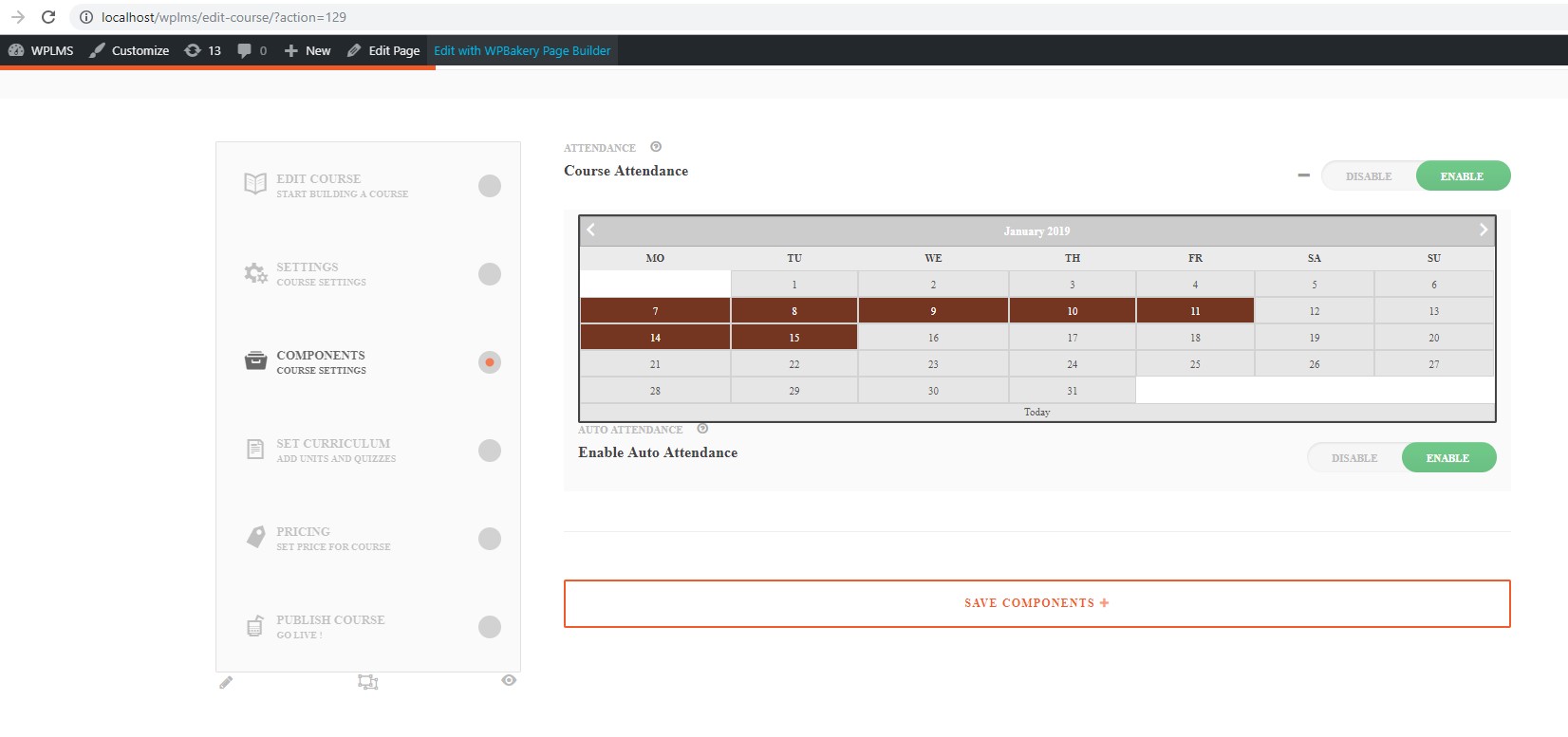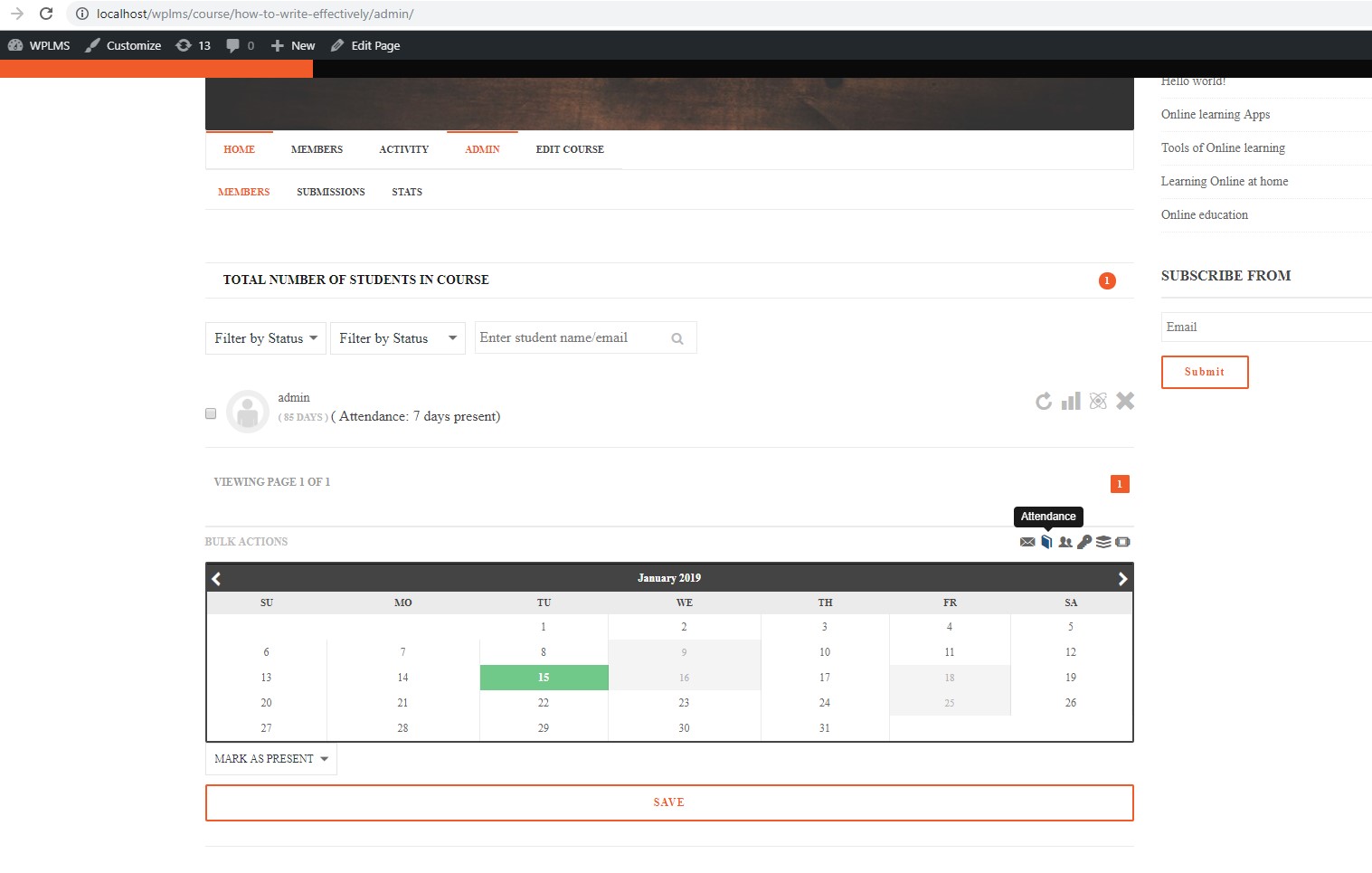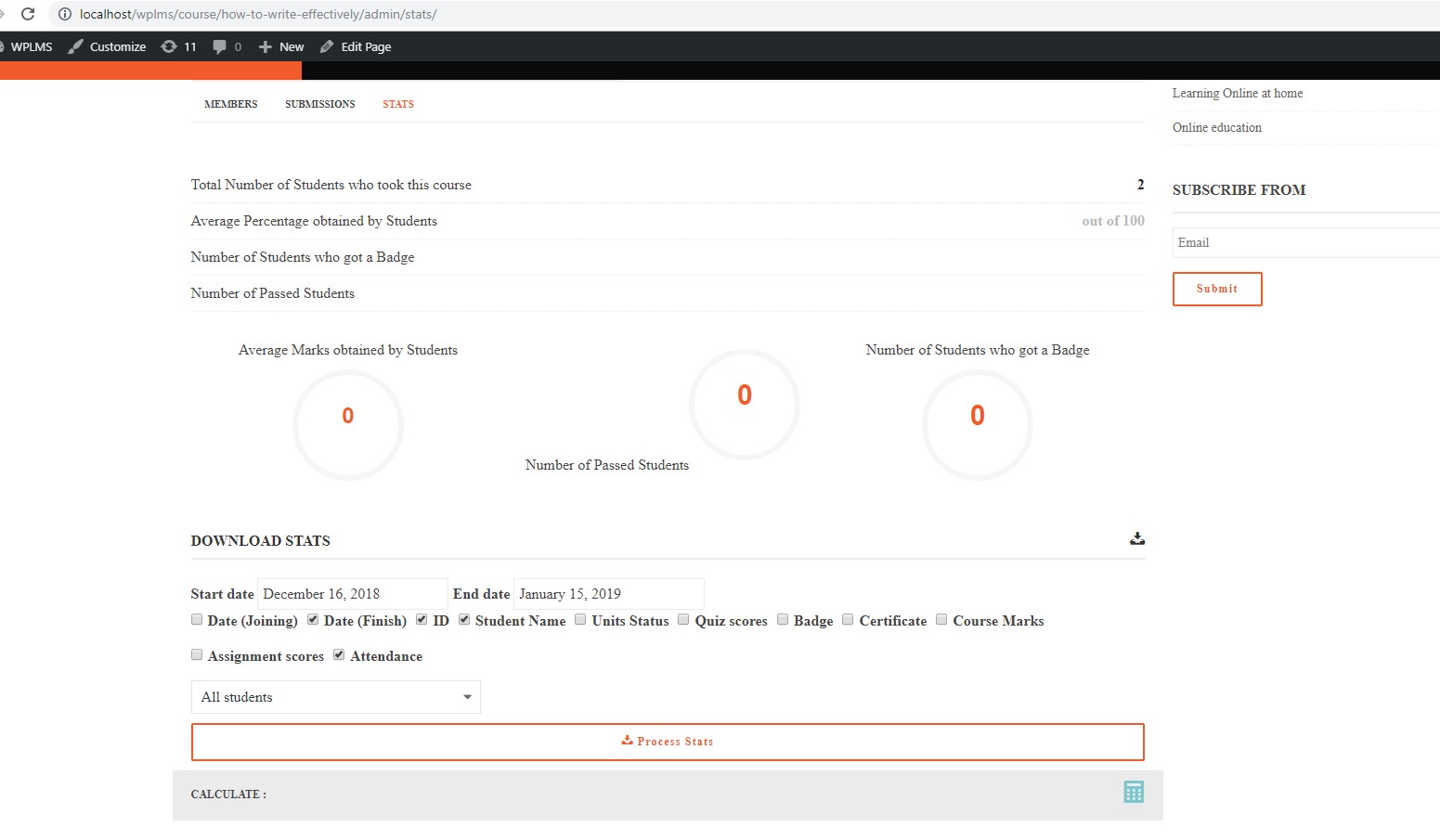Download link : Link
Features :
- Automatically mark attendance on course open.
- Manually mark attendance by instructor and Admin.
- Set attendance schedule.
- Download attendance stats.
- Mark attendance in bulk from course admin.
- Activity log and Touch points for attendance marked.
How to use :
- Install and activate plugin.
- To start using this, enable attendance in course settings. Go to Edit Course -> Components Course Settings -> enable Course Attendance.
- When you enable it, two new field will be open.
- Attendance Schedule Calendar.
- Auto Enable Attendance.
-
-
- Attendance Schedule Calendar : Select date/dates, for which you want to make attendance mark. You don’t need to set schedule, If you want to mark attendance for everyday.
- Enable Auto Attendance : By enabling it, Attendance will be mark automatically on course open. If no schedule set, Attendance will be automatically marked everyday on course open.
-
- You can mark attendance in bulk in course admin section.
-
-
- Select students for which you want to mark attendance.
- Click on attendance action.
- Select dates for which you want to mark attendance.
- select type for marking as present or absent.
- Click on save button to save attendance.
-
- Download stats for attendance :
-
-
- On admin section , click on stats to open stats.
- In download section, make sure attendance checkbox is checked to download attendance stats.
- Select start date and end date as per your need.
- Click on Process stats and then Download.
-