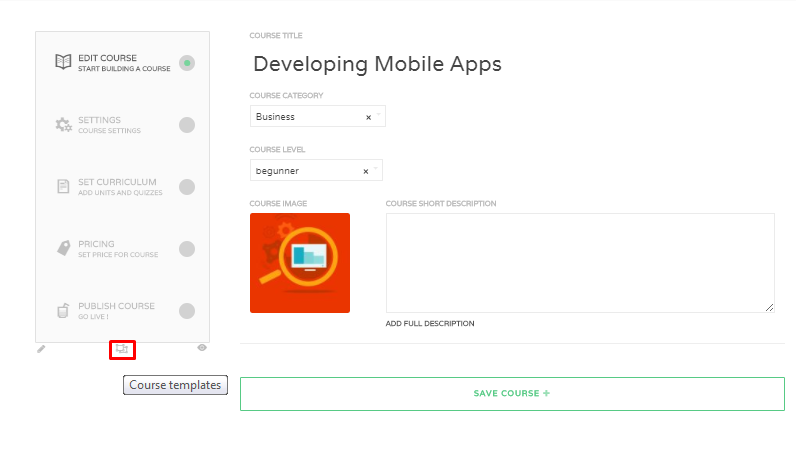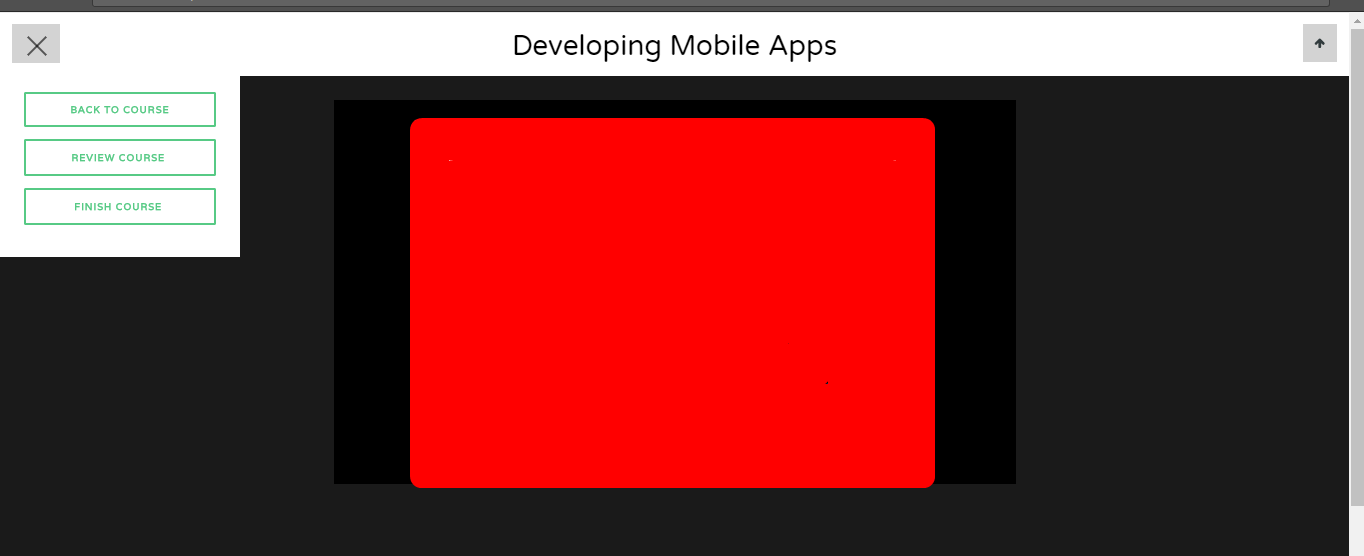In wplms 2.9 we have added course templates feature .
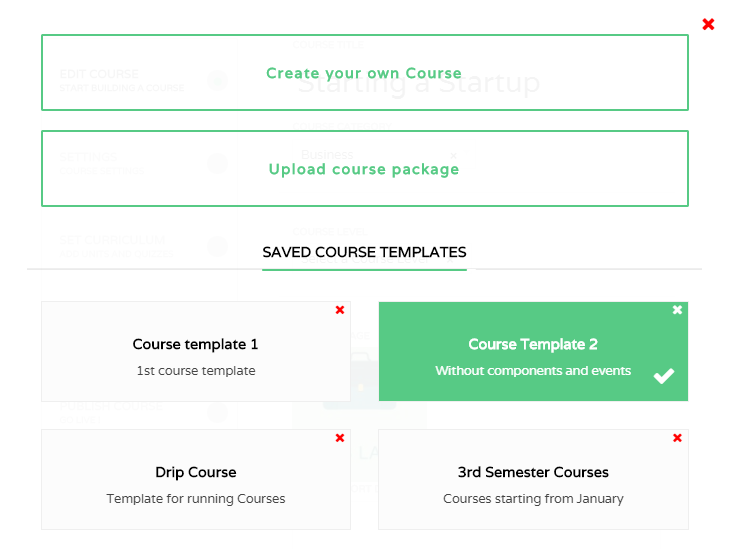
1. Saving course Template :
To begin with just go to any course and and edit it . On “Publish course” step you will see a button to save that course as a template .
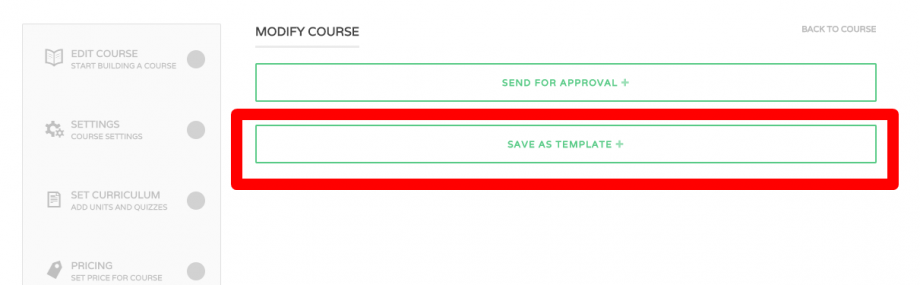
Clicking on it you will see some settings before saving ccurrent course as course template .
You can choose which settings to show/hide for that template .
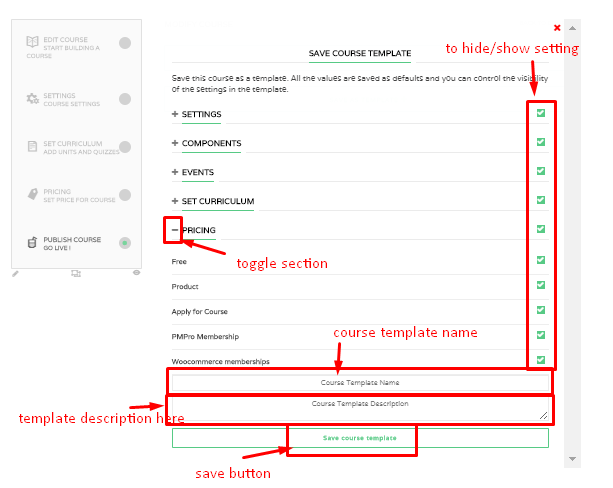
Course Templates saves the setting to show hide plus the value of the fields of current courses as well i.e all the settings that you have done for this current course.
2. Using templates :
now you have created a course template you can easily use it on any course i.e. on existing course as well as on new courses.
On new course,course templates container will automatically show :

On existing courses you can see the template container by clicking on the icon below the settings:
From here you can apply any your selected course template . As soon as you apply settings it will hide all the fields that were set to hidden by you while creating templates . It will also hide the course tab if you have hidden any .
Also the values of the course template will be applied to your new course .
3. Upload course type :
We have also added a new type for course i.e. “Upload package” :
If you click on the upload course package button then the “Set curriculum” tab will change into “Upload package” tab and an uploader with existing package select box will appear .
Articulate,scorm,h5p,Adobe Captivate etc. course packages can be uploaded .
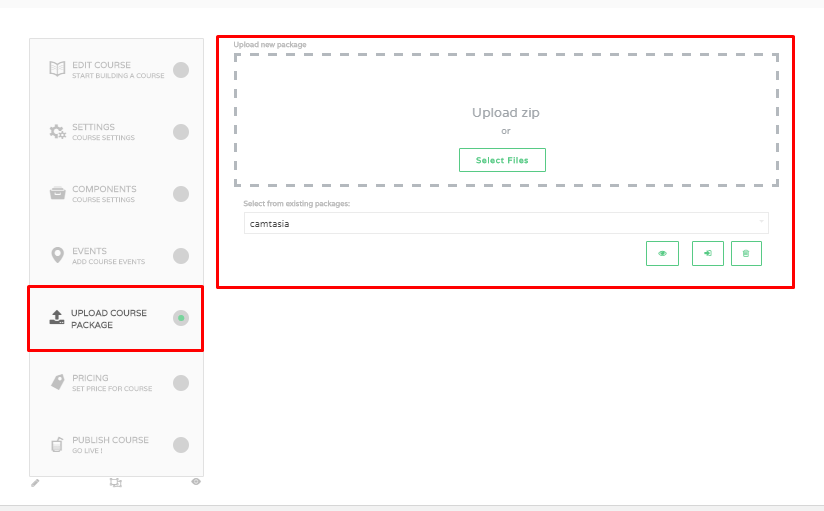
From select box you can
i. select existing course packages
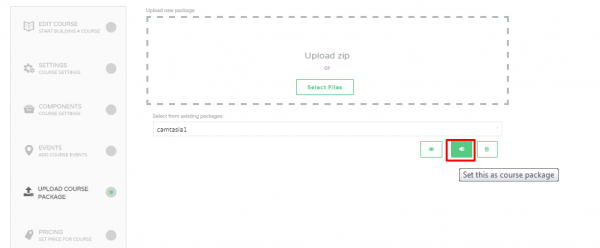
ii. delete existing courses packages.
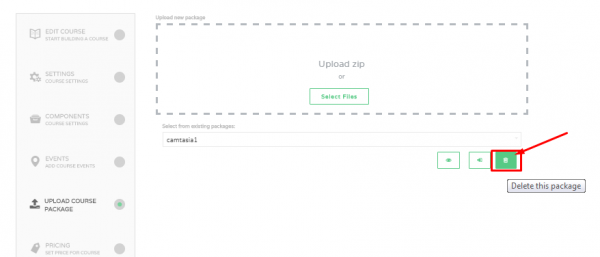
We have also added a new course template for the upload type course .
If course there is a package uploaded on course then the course status page template will change .
It will show like this :