4
3
ratings
Learn how to enable VideoConferencing services in your WPLMS site and WPLMS APP.
FREE
Course Access
Unlimited Duration
Last Updated
July 15, 2021
Students Enrolled
884
Total Video Time
46 minutes
Posted by
Learn How To Enable Video Conferencing Services In WPLMS site And WPLMS APP
Video conferencing in your eLearning strategy is an efficient and cost-effective way to deliver your training. In today’s learning strategy, video conferencing is an asset for the corporates and online trainers who want to deliver face-to-face training to the learners or employees. WPLMS is breaking down the barriers of traditional methods of training by integrating Video Conferencing software with the WPLMS site and WPLMS App. WPLMS allows you to integrate video conferencing with three conferencing tools- Zoom, Jitsi, and BigBlueButton.Integration With Zoom
Zoom is a video conferencing software that helps you to connect, communicate, and express your ideas with the learners. Zoom video conferencing platform seamlessly brings together remote learning and in-person teaching.- Create an account on zoom.us and also sign up on marketplace.zoom.us and then click on develop> Build App.
- Choose "JWT" app type and then enter the basic information and generate the App credential to activate the App.
- Download our zoom integration add-on plugin and once the download completes, login to your WPLMS dashboard to install and activate the plugin.
- Go to the settings> Vibezoom and enter the Zoom API and Security Code that you have generated and that's all.
- Now, you can now see the meeting option when you will add a unit or open any existing unit.
Integration With Jitsi
Jitsi is a free and open-source video conferencing system. Install and integrate Vibe Jisti plugin with your WPLMS site and WPLMS App.- After installing, click on Vibebp> jitsi meetings from the dashboard and activate it.
- Go to the Appearance> Menus> BuddyPress> to add the jitsi meetings and activate it.
- After activating, you need to refresh the settings from Vibebp> Settings> BuddyPress> Refresh Buddypress Navigation.
- After refreshing, you will see Jitsi Meeting in your profile.
Integration With BigBlueButton
BigBlueButton is an open source web conferencing system that allows you to create and manage your video conferencing with the learners.- To install and activate BigBlueButton with the WPLMS, go to the dashboard and then click on the Plugins> Setup Wizard.
- Click on the Run Setup Wizard and when it finishes, skip the next step.
- In the next step, choose BigBlueButton video conferencing and click on continue.
- Proceed with Authentication and Setup updates to install and activate the required plugin.
- Skip the remaining steps to complete the setup.
- From the dashboard, choose Appearance> Menu> check on BuddyPress and then select VibeBBB from the logged-in and click on “Add to menu” below the logged-out.
- From the Menu Structure, click on Vibe BBB and change the label and save menu.
- Refresh BuddyPress navigation from the Vibe BBB> Setup and now you are ready to rock.
WPLMS
3.65
3.65
6269
Studens
About Instructor
More Courses by Insturctor
{"title":"","show_title":"0","post_type":"course","taxonomy":"","term":"0","post_ids":"","course_style":"rated","featured_style":"generic","masonry":"","grid_columns":"clear1 col-md-12","column_width":"268","gutter":"30","grid_number":"2","infinite":"","pagination":"","grid_excerpt_length":"100","grid_link":"1","grid_search":"0","course_type":"instructing_courses","css_class":"","container_css":"","custom_css":""}
Course Currilcum
-
- BigBlueButton 00:15:00
- Meeting Units 00:05:00
-
- Zoom Conferencing 00:10:00
- Jitsi Conferecing 00:08:00
Course Reviews
4
4
3 ratings - 5 stars1
- 4 stars1
- 3 stars1
- 2 stars0
- 1 stars0

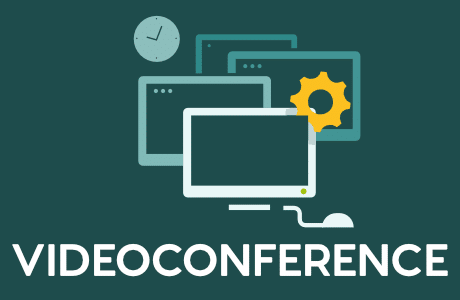
this is a good course. Thank you
great explanation to this feature
there is no tutorial in it
ok course would be nice to see more customisation options.